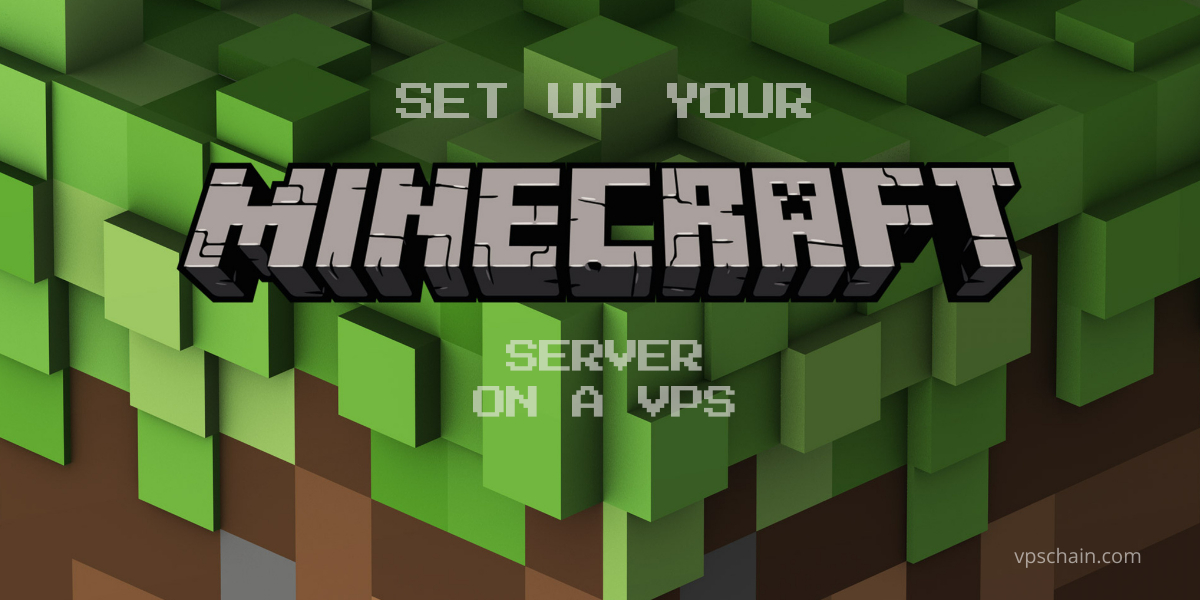
To build a Minecraft server on a Virtual Private Server (VPS) is a great way to host your own gaming environment, providing a stable and customizable experience for you and your friends. Learn how to set up your Minecraft server on a VPS.
set up your Minecraft server on a VPS
Here’s a step-by-step guide to help you set up your Minecraft server on a VPS.
1. Choose a VPS Plan
Select a VPS plan that meets Minecraft’s system requirements. Ensure your VPS has:
- CPU: At least 2 cores.
- RAM: Minimum 2GB (4GB recommended for better performance).
- Storage: At least 10GB.
- Bandwidth: Sufficient to handle game traffic, Check Vpschain pricing plans.
2. Access Your VPS
Linux: Use an SSH client like PuTTY or Terminal. Connect with:
ssh username@your_vps_ip
- Windows: Use Remote Desktop Protocol (RDP). Open Remote Desktop Connection and enter:
your_vps_ip
Log in with your credentials.
3. Install Java
- Linux: Update package lists and install Java with:
sudo apt-get update
sudo apt-get install openjdk-17-jre
- Windows: Download and install the latest Java Runtime Environment (JRE)
4. Download Minecraft Server Files
- Navigate to the official Minecraft server download page. Download the latest server jar file and upload it to your VPS.
5. Set Up the Server
- Create a Directory:
mkdir minecraft_serve
Move the server jar file into this directory:
mv minecraft_server.jar minecraft_server/
-
Run the Server: Navigate to the server directory and start the server with:
cd minecraft_server
java -Xmx1024M -Xms1024M -jar minecraft_server.jar nogui
Adjust -Xmx (maximum heap size) and -Xms (initial heap size) based on your VPS’s RAM.
6. Configure Server Settings
- Edit
server.properties: Open the file with a text editor:
nano server.propertie
Customize settings like game-mode, max-players, and server-port. Save and exit with CTRL+X, Y, and Enter.
7. Test and Secure
- Test the Server: Connect to your Minecraft server using the Minecraft client to ensure it is running correctly.
- Secure the Server:
- Configure Firewall (for Linux with UFW):
sudo ufw allow 25565/tcp
sudo ufw enable
- Backup: Regularly copy server files to a backup location.
- Update: Keep Java and server software updated.
Conclusion
With these steps, you have successfully set up a Minecraft server on a VPS. You now have a customizable environment to play Minecraft with friends or to manage your own game world. Enjoy building and exploring in your new server!
COMMENTS (0)
The list of comments is empty