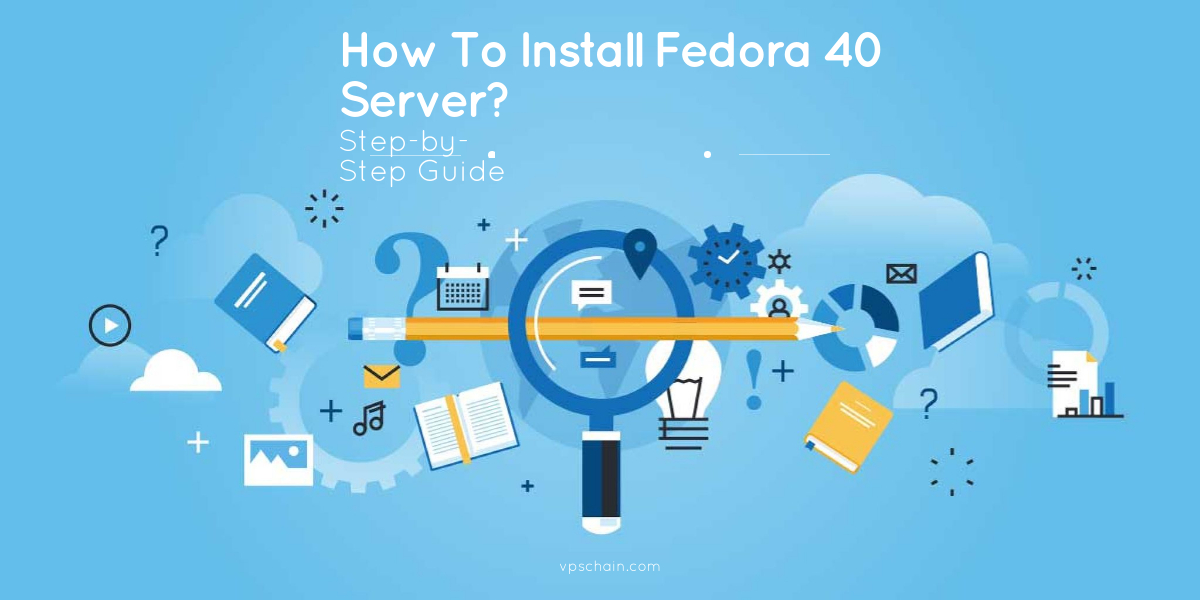
Fedora has long been recognized for its robustness, security, and community-driven development. With each iteration, it evolves to meet the dynamic needs of modern computing environments. Fedora 40 continues this tradition, offering enhanced features and stability. If you're looking to set up a Fedora 40 Server, this guide will walk you through the installation process step by step.
How To Install Fedora 40 Server Step-by-Step?
Step 1: Download Fedora 40 Server ISO
To begin, head over to the official Fedora website and download the Fedora 40 Server ISO image. You can choose between different architectures, such as 64-bit or ARM, depending on your hardware requirements.
Step 2: Create Bootable Media
Once the ISO file is downloaded, you'll need to create a bootable USB drive or DVD. There are several tools available for this purpose, such as Rufus for Windows or Etcher for macOS and Linux. Follow the instructions provided by your chosen tool to create the bootable media.
Step 3: Boot from Installation Media
Insert the bootable USB drive or DVD into the server where you intend to install Fedora 40. Restart the system and boot from the installation media. You may need to adjust the boot order in the BIOS settings to prioritize the USB drive or DVD.
Step 4: Start Fedora Installation
Once the system boots from the installation media, you'll be greeted by the Fedora installer. Choose the "Install Fedora 40 Server" option from the menu to begin the installation process.
Step 5: Select Installation Language and Keyboard Layout
Next, you'll be prompted to select your preferred language and keyboard layout. Choose the appropriate options based on your preferences and location.
Step 6: Configure Installation Destination
In this step, you'll need to specify the disk or partition where you want to install Fedora 40 Server. You can choose automatic partitioning or manually configure the disk layout according to your requirements. Make sure to review and confirm your selections before proceeding.
Step 7: Set Hostname and Network Configuration
Provide a hostname for your Fedora 40 Server and configure network settings such as IP address, subnet mask, gateway, and DNS servers. You can choose to configure networking manually or enable DHCP for automatic configuration.
Step 8: Customize Software Selection
Fedora 40 Server offers various software packages tailored for different use cases. In this step, you can customize the software selection based on your specific requirements. You can choose predefined server roles or manually select individual packages to install.
Step 9: Begin Installation
After configuring all the necessary settings, review your selections and initiate the installation process. Fedora 40 Server will be installed on your system according to the specified configurations.
Step 10: Complete Installation and Reboot
Once the installation is complete, you'll receive a notification prompting you to reboot the system. Remove the installation media and restart your server. Fedora 40 Server will boot up, and you can proceed with post-installation tasks such as configuring services, users, and security settings.
Conclusion:
Installing Fedora 40 Server is a straightforward process that can be accomplished with minimal effort. By following this step-by-step guide, you'll have Fedora 40 up and running on your server in no time. Whether you're setting up a web server, database server, or any other server environment, Fedora 40 offers the flexibility and reliability you need to power your infrastructure.
- TAGS:
- FEDORA 40 SERVER
- FEDORA
COMMENTS (0)
The list of comments is empty