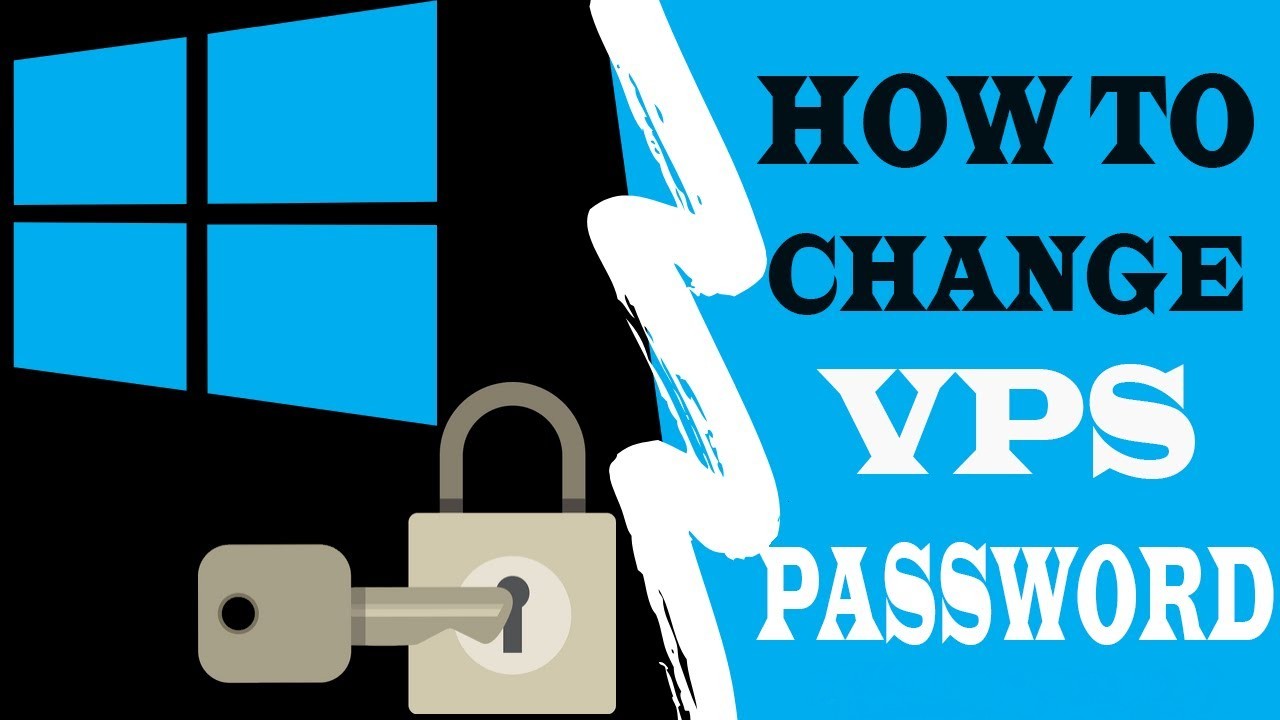
Learn how to easily change the server password, especially when you receive your login details from the server provider for the first time.
To protect and secure your information you need to set a strong password. Here’s the way to change the windows server password for all windows servers types 2008, 2012, 2016, 2019, windows 7, 8 and 10.
2 easy ways to change windows VPS password
You can change windows VPS password in one of two ways:
- Computer Management: gives you a graphical interface to change the password.
- Command-Line: gives you a terminal environment to change the password.
Computer Management
Go to Run Search System, or you can use Windows Search bar to find Computer Management, then follow the following steps:
1. Press Windows key + R to open Run Search, then type compmgmt.msc and press OK. or you can go directly to users and groups by searching for lusrmgr.msc.
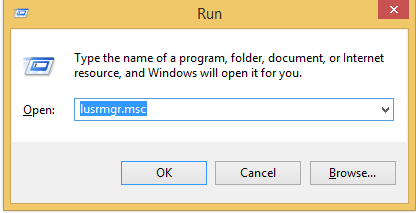
2. From the left-panel, choose Local Users and Groups.
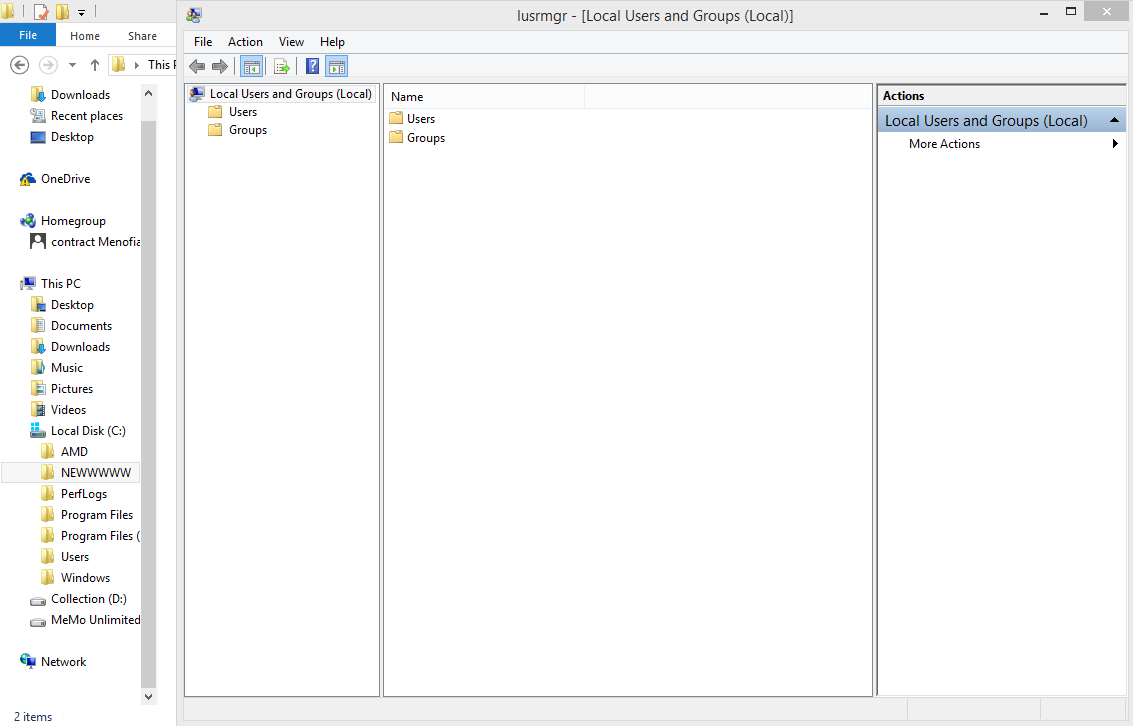
3. Double-click on Users.
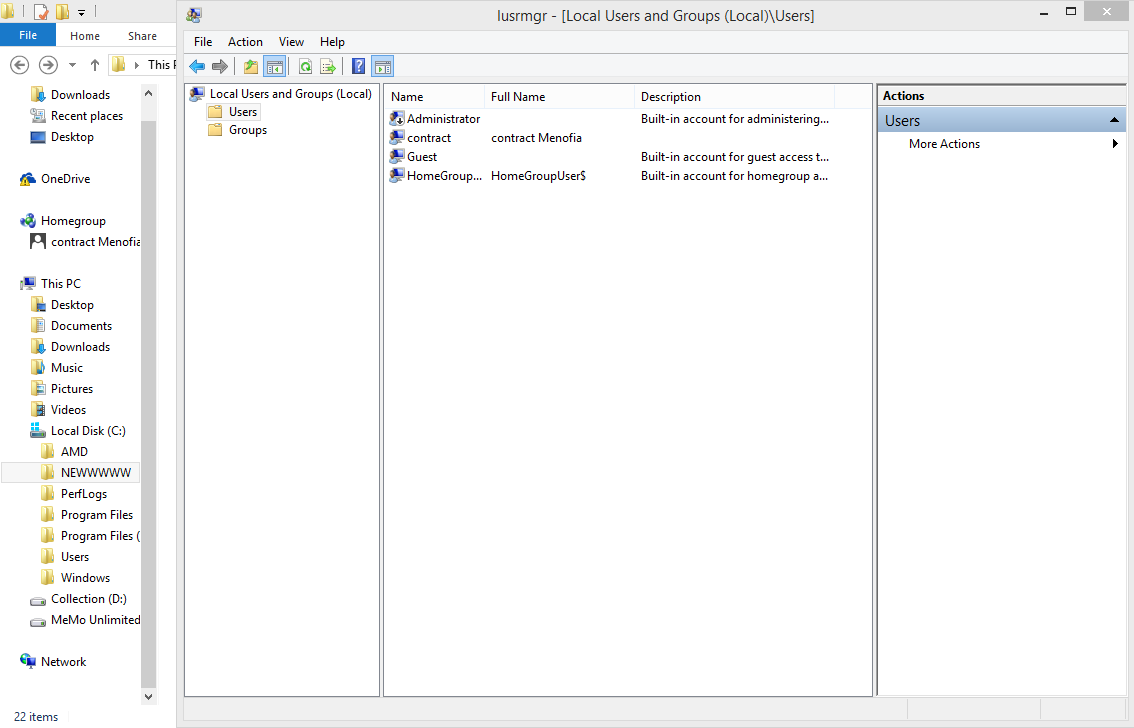
4. Choose the user then click right and choose Set password.
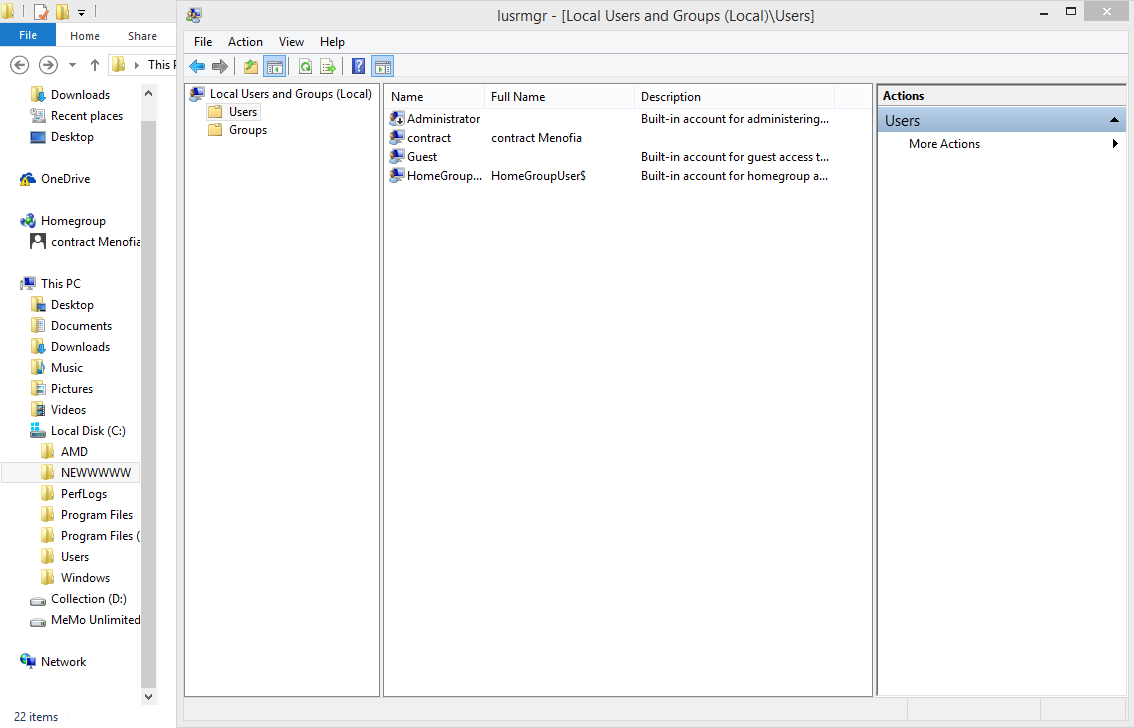
5. A warning window will pop up, click on proceed.
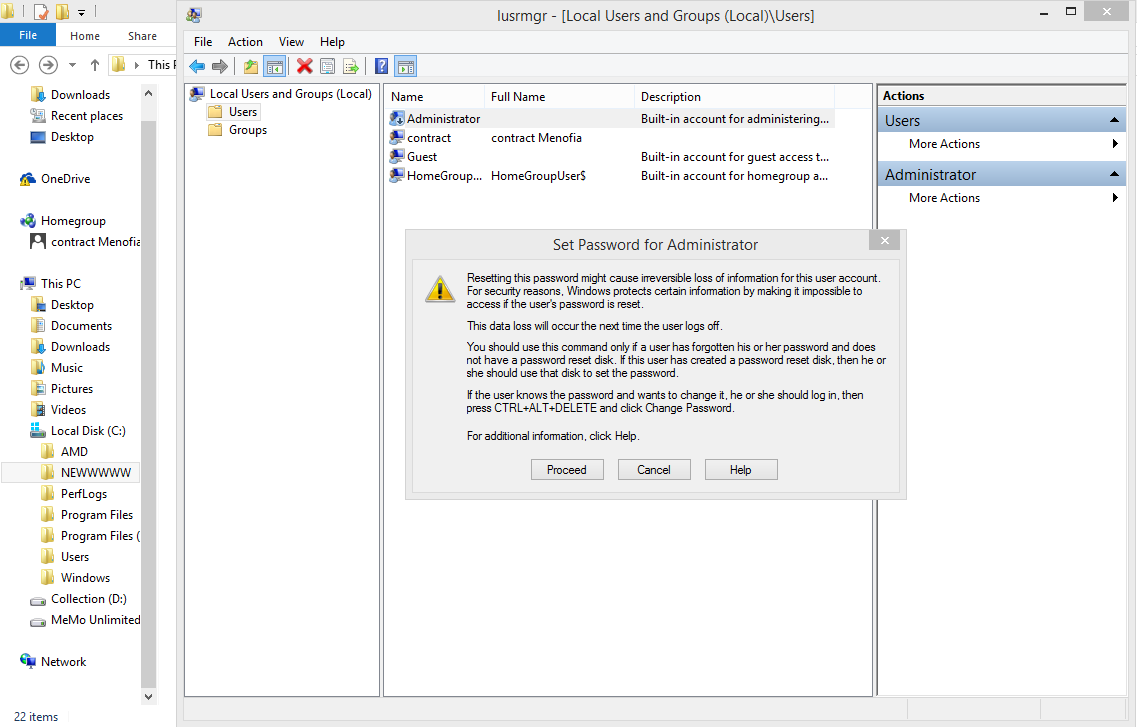
6. fill the new password in both fields then click OK.
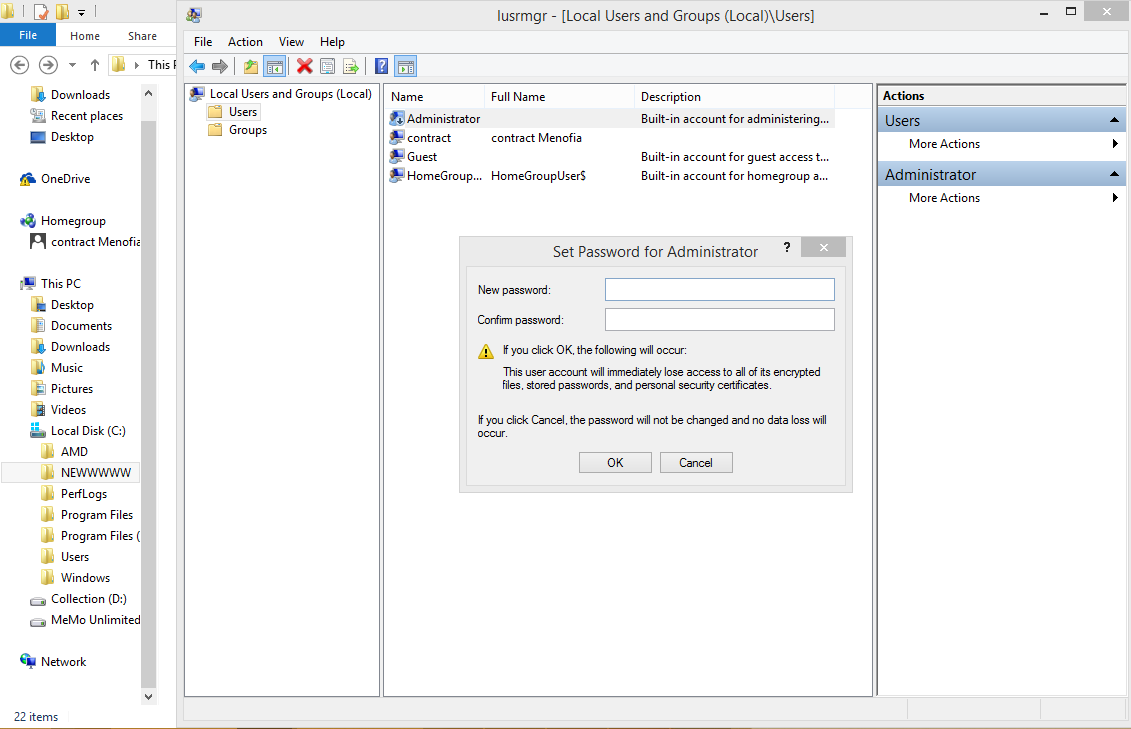
Command-Line
The other way to change windows server password by Command-line, you can open Command-line by search in the Run page or the Windows Search Bar. follow the following steps:
- Press Windows Key, then type CMD in the search box, click rght and choose Run as Administrator.
- Write net user password and press Enter.
By the two previous ways you can easily change Windows VPS password.
- TAGS:
- CHANGE PASSWORD
- WINDOWS VPS
COMMENTS (0)
The list of comments is empty