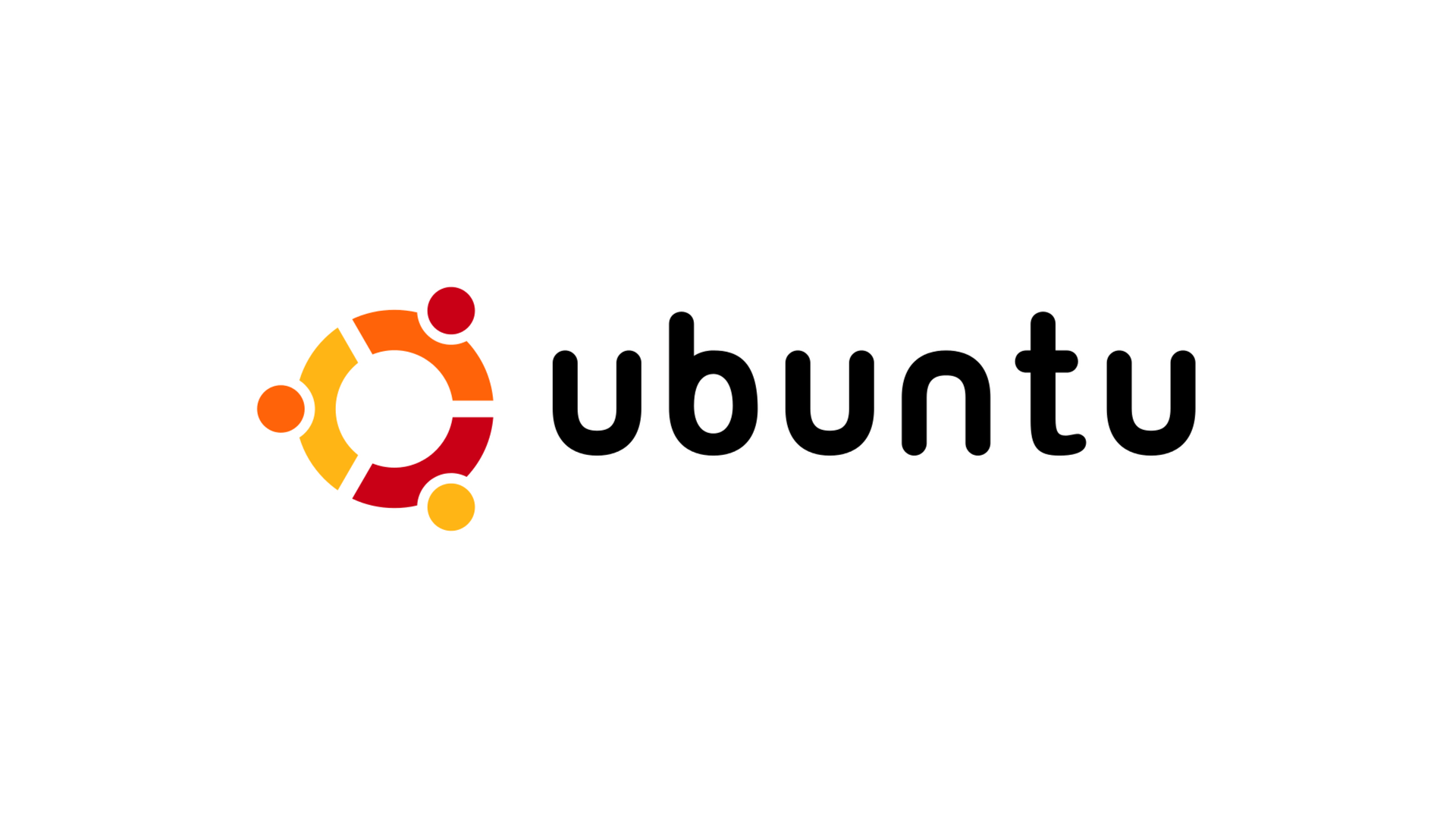
Ubuntu is a popular open-source operating system that is widely used in both personal and professional settings. It is based on the Linux kernel and is known for its ease of use, flexibility, and security. In this article, we will give you details about Ubuntu OS and how to install it.
What Is Ubuntu OS?
Ubuntu OS, often referred to simply as Ubuntu, is an open-source operating system based on the Linux kernel. It was first released in 2004 by Canonical Ltd, a UK-based software company. Ubuntu is one of the most popular Linux distributions, and it is widely used for both desktop and server computing.
Ubuntu Operating System Features
Ubuntu offers a range of features that set it apart from other operating systems, such as Windows and MacOS. In this article, we will explore some of the key features of Ubuntu that make it a preferred choice for many.
- User-friendly interface: One of the key features of Ubuntu is its user-friendly interface. The operating system comes with a simple, clean, and intuitive interface that makes it easy for users to navigate and find what they need. The interface is highly customizable, with users being able to change themes, icons, and fonts.
-
Security: Ubuntu is a highly secure operating system. It is built with security in mind and offers a range of security features that make it difficult for hackers to exploit vulnerabilities. Ubuntu comes with a built-in firewall, encryption options, and the ability to scan for malware and viruses.
-
Regular updates: Ubuntu is known for its regular updates. The operating system is constantly being updated and improved to keep up with the latest technological advancements. These updates ensure that users always have access to the latest security features, bug fixes, and new software releases.
-
Open-source: Ubuntu is an open-source operating system, which means that its source code is freely available for users to modify, distribute, and use. This allows developers to create their own custom versions of Ubuntu, and also allows users to access a vast library of open-source software.
-
Software center: Ubuntu comes with a built-in software center, which makes it easy for users to download and install new software. The software center offers a vast library of open-source software that is easy to browse and install with just a few clicks.
-
Customizability: Ubuntu is highly customizable, with users being able to change almost every aspect of the operating system. Users can customize the desktop environment, install new themes and icons, and even create their own custom versions of Ubuntu.
-
Multilingual support: Ubuntu offers multilingual support, with users being able to switch between different languages easily. The operating system also comes with built-in support for different keyboard layouts and input methods, making it easy for users to type in different languages.
How To Install Ubuntu Operating System?
Installing Ubuntu on your computer is easy and can be done in a few simple steps. In this article, we will guide you through the process of installing Ubuntu.
Step 1: Create a bootable USB or DVD
The first step to installing Ubuntu is to create a bootable USB or DVD. You can download the Ubuntu ISO file from the official website and use a tool like Rufus or UNetbootin to create a bootable USB or DVD.
Step 2: Boot from the USB or DVD
Once you have created a bootable USB or DVD, you need to boot your computer from it. To do this, restart your computer and press the F2 or F12 key to access the boot menu. Select the USB or DVD and press enter to boot from it.
Step 3: Select the installation option
After booting from the USB or DVD, you will see the Ubuntu installation wizard. Select the “Install Ubuntu” option to start the installation process.
Step 4: Choose your language and location
In the next step, you will be prompted to choose your language and location. Select your preferred language and location and click “Continue” to proceed.
Step 5: Select your installation type
In the next step, you will be prompted to select your installation type. You can choose to install Ubuntu alongside your existing operating system or replace it entirely. Choose the option that best suits your needs and click “Continue” to proceed.
Step 6: Set up your partitioning scheme
In the next step, you will be prompted to set up your partitioning scheme. You can choose to use the entire disk or create custom partitions. If you are not familiar with partitioning, it is recommended to choose the default option and let Ubuntu handle the partitioning.
Step 7: Enter your user information
In the next step, you will be prompted to enter your user information, including your name, username, and password. Make sure to choose a strong password to ensure the security of your computer.
Step 8: Wait for the installation to complete
After entering your user information, the installation process will begin. The process may take several minutes, depending on the speed of your computer and the size of your hard drive.
Step 9: Restart your computer
Once the installation is complete, you will be prompted to restart your computer. Remove the USB or DVD and press enter to restart your computer.
Step 10: Enjoy your new operating system
Now you have successfully installed Ubuntu on your computer, You can enjoy a stable and user-friendly operating system that is free and open-source.
In conclusion, Ubuntu is a powerful and versatile operating system that offers a range of features that make it a preferred choice for many. Its user-friendly interface, regular updates, security, open-source nature, customizability, software center, and multilingual support are just some of the key features that make it stand out from the competition.
- TAGS:
- BUY VPS
- BUY HOSTING
- UBUNTU OS
COMMENTS (0)
The list of comments is empty